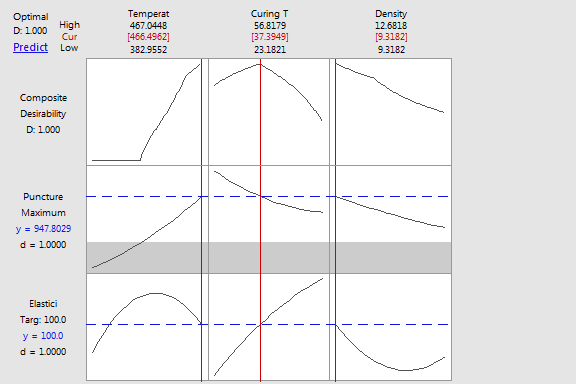The optimization plot shows how the variables affect the predicted responses
and allows you to modify the variable settings interactively.
· Each
column of the graph corresponds to a variable.
· The
top row of the graph corresponds to the composite desirability, if shown.
Each remaining row corresponds to a response variable.
· Each
cell of the graph shows how the corresponding response variable or composite
desirability changes as a function of one of the factors, while all other
variables remain fixed.
· The
numbers displayed at the top of a column show the current variable settings
(in red) and the high and low variable settings in the experimental design.
· At
the left of each response row, Minitab shows the goal
for the response, the predicted response, y, at the current variable settings,
and the individual desirability score.
· The
composite desirability,
D, is displayed in the top row and the upper left corner of the graph.
· The
label above the composite desirability refers to the current setting and
changes if you move the variable settings interactively.
When the optimization plot is created, the label is Optimal.
If you change the settings, the label changes to New. If you find a new
optimal setting, the label changes to Optimal. If you save the current
setting, the label changes to a number to indicate the position in the
list of saved settings.
· The
vertical red lines on the graph represent the current settings.
· The
horizontal blue lines represent the current response values.
· The
gray regions indicate settings where the corresponding response has zero
desirability.
Example Output |

|
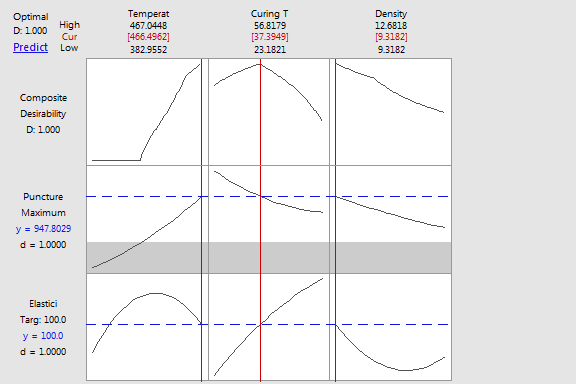
Interpretation |

|
For the tire data, the current settings are temperature = 466.4962,
curing time = 37.3949,
and density = 9.3182. The goal was to Target Elasticity at 100.0; its predicted value
is 100.0, and
its individual desirability is 1.0000.
The composite desirability is 1.0000.